Password reset steps:
1). Go to https://my.wsutech.edu, and click login at the top right.
2). Click on “Reset Password/First Time Login”
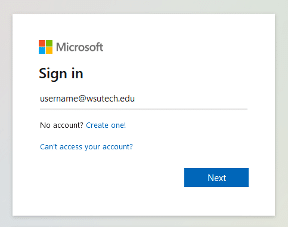
3). At the Microsoft login enter your WSU Tech email (username@wsutech.edu). If you see the “Access denied” error or it asks for the old password, open a private or incognito window and follow the password reset steps from there. If incognito is disabled, try on another device.
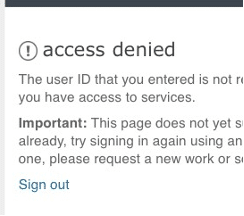
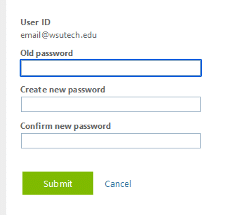

4). Choose “Forgot my password”.
5). Enter the characters and choose next.
6). Select Next for “I forgot my password”.
7). Choose to enter in your personal email or phone number to get sent a code. This is the same info from when you registered. If you no longer have access to that email or phone number, please email the help desk asking to update it (StudentHelpDesk@wsutech.edu).
8). Enter in the 6-digit code.
9). Enter a new password–this is used for everything (MyWSUTech, email, Canvas).
10). Sign into https://my.wsutech.edu and use the new password, and make sure to not include “@wsutech.edu”.

Password requirements:
- Minimum of 12 characters.
- Minimum of 1
- lower case letter
- upper case letter
- number
- special character
- Cannot contain a common word (i.e. the school’s name, your first or last name, calendar year, etc…)
- Cannot be a repeat of the last 5 passwords used.
Multi-Factor Authentication (MFA) for Students and Employees
Currently enrolled students who are taking classes and WSU Tech employees must register for MFA.
Follow this IT Helpdesk Guide for Multi-Factor Authentication.
WSU Tech Student IT Help Desk hours
| DAYS | HOURS |
|---|---|
| Monday – Thursday | 8:00 AM – 9:00 PM |
| Friday – Sunday | 8:00 AM – 5:00 PM |
The Student IT Help Desk is not available during holidays.
Contact the WSU Tech Student IT Help Desk
Primary contact method is by email at studenthelpdesk@wsutech.edu. The secondary contact method (if no access to email) is to call 316-677-9906. The email address should be the primary method of contact. The use of the phone number should be reserved only for these times when a student cannot logon to send an email. Trouble calls via email can be submitted 24/7 but will only be answered during posted times. Any phone calls received outside posted hours will go to voicemail and will be returned during the next listed time period.
Make a suggestion to IT
The IT Department values your suggestions and comments so that we may provide the best IT Services our resources allow. Please leave a suggestion or comment for us by emailing it to studenthelpdesk@wsutech.edu.
Microsoft Windows Device Policy
To ensure WSU Tech students have the opportunity to fully participate in the digital educational arena, WSU Tech students are required to have a Windows 8.1 or newer mobile digital device for the classes listed in Policy 5-29.
Acceptable use policy
The purpose of this policy is to set forth guidance and policy with regard to acceptable use standards for College computing and information technology resources. Network Services Acceptable Use Policy for Students, Faculty, Staff and Visitors.


 ] Weather Update: WSU Tech campuses remain open Friday, January 10th. Please use caution on sidewalks and parking lots.
] Weather Update: WSU Tech campuses remain open Friday, January 10th. Please use caution on sidewalks and parking lots.  ] Ready to enroll? Call us today or visit wsutech.edu/contact. Stay safe and stay warm!
] Ready to enroll? Call us today or visit wsutech.edu/contact. Stay safe and stay warm!